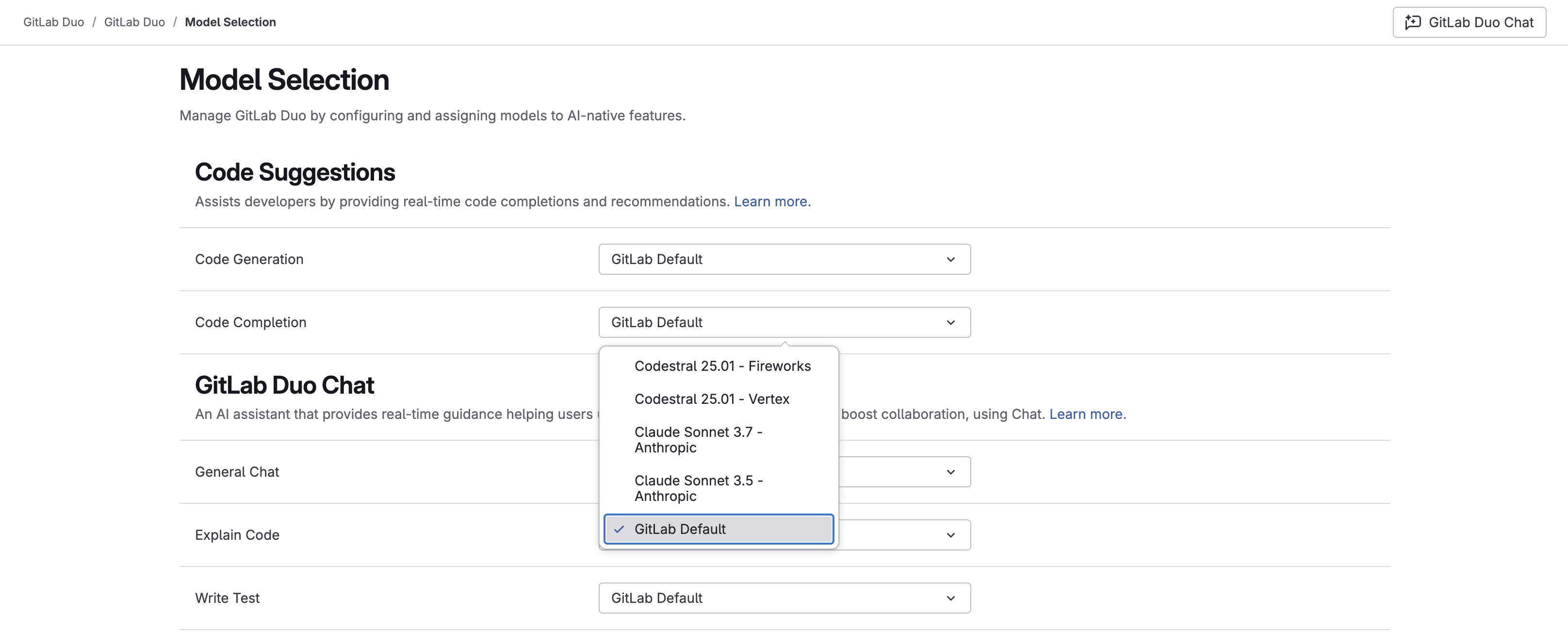GitLab Duo model selection
- Tier: Premium, Ultimate
- Add-on: GitLab Duo Core, Pro or Enterprise
- Offering: GitLab.com
- Status: Private beta
- Available on GitLab Duo with self-hosted models: Not supported
Version history
-
Introduced for top-level groups in GitLab 18.1 with a flag named
ai_model_switching. Disabled by default.
The availability of this feature is controlled by a feature flag. For more information, see the history.
Every GitLab Duo feature has a pre-selected default large language model (LLM), chosen by GitLab.
GitLab can update this default LLM to optimize feature performance. Therefore, a feature's LLM might change without you taking any action.
If you do not want to use the default LLM for each feature, or have specific requirements, you can choose from an array of other available supported LLMs.
If you select a specific LLM for a feature, the feature uses that LLM until you select another.
Select an LLM for a feature
Prerequisites:
- The group that you want to select LLMs for must:
- Be a top-level group or namespace on GitLab.com.
- Have GitLab Duo Core, Pro, or Enterprise enabled.
- You must have the Owner role for the group or namespace.
- In GitLab 18.3 or later, you must assign a default namespace if you belong to multiple GitLab Duo namespaces.
To select a different LLM for a feature:
-
On the left sidebar, select Search or go to and find your group.
-
Select Settings > GitLab Duo.
If you GitLab Duo is not visible, ensure you have GitLab Duo Core, Pro or Enterprise turned on for the group.
-
Select Configure features.
-
For the feature you want to configure, select an LLM from the dropdown list.
Assign a default GitLab Duo namespace
Version history
-
Introduced in GitLab 18.3 with a flag named
ai_user_default_duo_namespace. Disabled by default.
The availability of this feature is controlled by a feature flag. For more information, see the history.
If you belong to multiple GitLab Duo namespaces, you must choose one as your default namespace.
You must do this because GitLab Duo might not be able to automatically detect the namespace you are working from, and therefore the LLMs you want to use. For example, when:
- Using GitLab Duo in the CLI.
- A new project has not been initialised with Git, so the IDE cannot identify an associated namespace.
If this happens, GitLab Duo uses the LLMs you have selected in your default namespace.
To select a default namespace:
- On the left sidebar, select your avatar.
- Select Preferences.
- Go to the Behavior section.
- From the Default GitLab Duo group dropdown list, select the namespace to set as your default.
- Select Save changes.
Troubleshooting
When selecting models other than the default, you might encounter the following issues.
LLM is not available
If you are using the GitLab Default LLM for a GitLab Duo AI-native feature, GitLab might change the default LLM without notifying the user to maintain optimal performance and reliability.
If you have selected a specific LLM for a GitLab Duo AI-native feature, and that LLM is not available, there is no automatic fallback, and the feature that uses this LLM is unavailable.
Latency issues with code completion
If you are assigned a seat in a project that has a specific LLM selected for code completion:
- Your IDE extension disables the direct connection to the AI gateway.
- Code completion requests go through the GitLab monolith, which then selects the specified model to respond to these requests.
This might cause increased latency with code completion requests.
Agentic Chat incompatibility
When a specific LLM is selected for GitLab Duo Chat or its sub-features, GitLab Duo Agentic Chat is not available in that namespace.
No default GitLab Duo namespace
When using a GitLab Duo feature with a selected LLM, you might get an error that states that you have not selected a default GitLab Duo namespace. For example, on:
- GitLab Duo Code Suggestions, you might get
Error 422: No default Duo group found. Select a default Duo group in your user preferences and try again. - GitLab Duo Chat, you might get
Error G3002: I'm sorry, you have not selected a default GitLab Duo namespace. Please select a default GitLab Duo namespace in your user preferences.
This issue occurs when:
- The
ai_user_default_duo_namespacefeature flag is enabled. - You belong to multiple GitLab Duo namespaces, but have not chosen one as your default namespace.
To resolve this, you can do either of the following:
- Assign a default GitLab Duo namespace.
- To opt out of this requirement whilst the model selection feature is in beta, ask GitLab Support to disable the
ai_user_default_duo_namespacefeature flag.